Google Custom Search enables you to create a search engine for your website, your blog, or a collection of websites. You can fine-tune the ranking, customize the look and feel of the search results, and invite your friends or trusted users to help you build your custom search engine. You can even make money from your search engine by using your Google AdSense account.
You can create a search engine that searches only the contents of your website or blog, or you can create one that focuses on a particular topic. This below section tells you how you can define your first custom search engine,
Creating your Custom Search Engine:
Log in:
1. Go to Google's custom-search-engine application
2. Log in with the Google account that owns the blog
You can transfer a blog from one Google account to another one. But here is not currently any way to transfer ownership of a CSE between Google accounts. So if there is any chance that you might want to hand the blog over to someone else in the future, it's a good idea to make sure that items like this are owned by a Google account that can go with it.
3. Click the Create a Custom Search Engine button (currently a very large button near the top right of the screen) as shown below,
Start your CSE:
4. A simple wizard opens, to help you create the CSE. Fill in these fields on the first screen.
- Name - What you want it to be.
- Description - Describe what it's about (mostly so you know later on, I think)
- Language - If your blog isn't in English, it's important to change this to the correct language, so that the search works correctly.
- Sites to search: Enter your blog's URL. Put www. at the beginning, and /* at the end (this says to search all of your blog, not just the home page) .
Example, the sites-list for the search on this blog is http://techtipsbysatish.blogspot.com/*
- Edition - Unless you are willing to pay $US100/year, you need to select Standard edition.
This displays Ads-by-Google on the search results page. But if you are an AdSense publisher you can link these ads to your account and earn revenue if they are clicked on.
6. Choose a Style.
7. Test the search:
- Enter a search-term
- Click the Search button
- On the screen, check that the search looks and works ok. If not, search for words from a post entered several weeks ago, in case Google is behind in indexing your blog.
- If necessary, go back and make changes.
You can choose different themes for the search results without re-running the test-search: just click a theme and wait a second or two for the screen to re-draw.
8. Create the CSE by clicking Next
Customize your CSE:
9. Click any of the options in the list to go to the CSE Control Panel for your Google account as shown below,
Below are the brief description about these options. If you want you can get detailed descriptions here.
- The Basics and Sites tabs have a little more information than was in the set-up wizard, but you do not need to change them
- Refinements and Promotions let you add extra functions to your search. They are not needed for a standard blog-search. Refer to Google's documentation (available from the tabs) for more about them.
- Synonyms lets you upload a customised set of word-combinations that should be treated as equivalent in your search.
For example, in Blogger-hints-and-tips if I always use the word "gadget" in posts, it would be sensible for me to upload "widgets" and "page elements" as synonyms since they mean the same thing, and are terms that people are likely to search for. However even though it would be sensible, I haven't actually uploaded this list, and the custom-search here seems to work well enough.
- Autocomplete offers searches similar to the one your reader (appears to be) typing: by default it's turned off, but if people who search your site a used to standard Google search (which now has it on) then it may be good to turn it on.
You also have an option to manually include or exclude certain auto-complete patterns could be useful if your blog is in a niche with very specific terms for which the standard auto-complete option is totally wrong. - Look and feel: Here we will have three hosting options. Select Iframe option as shown below,
Under Choose or Customize a Style, you can pick a style: by default it's set to the value you picked in the wizard. There is also a Customize button, and this let you edit a number of features including the colours, how the Google brand is shown, and whether or not a logo is shown at the top of the search results.
- Make Money: If you don't already have an AdSense account, you can apply for one from here. Because you will be using AdSense for Search, rather than AdSense for content, the rules and processes are a little different to those for joining AdSense for your blog.
11. Now choose the Get Code tab. Copy the Code that is shown below and paste in the page where you'd like your search box to appear.
Copy the below code and Paste this code on page where you would like to display your search results.
That's all. Now you have created a custom search engine for your blog. You can test it either in your blog or in the preview option. In addition to the search box on your own website/blog, you can also visit your search engine's homepage which Google has created for you in the Preview section.
Related articles:
A Custom Search Engine for Blogger
Putting a custom search-engine in your blog
Add Custom Search box to navigation/menu bar
How to Add Google Custom Search Box


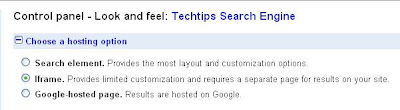




1 comments:
Hello,
we provide affordable and result-oriented SEO services, please give a chance to serve you.
Thanks
Admin: E07.net
Post a Comment